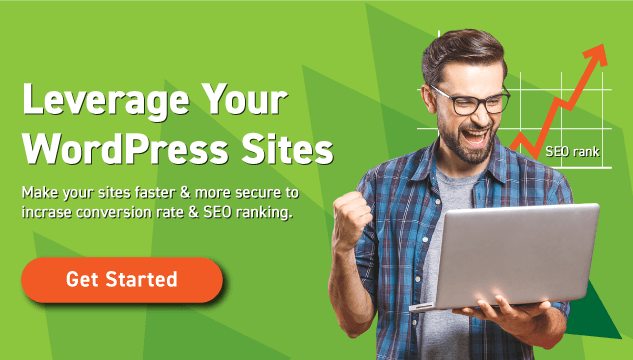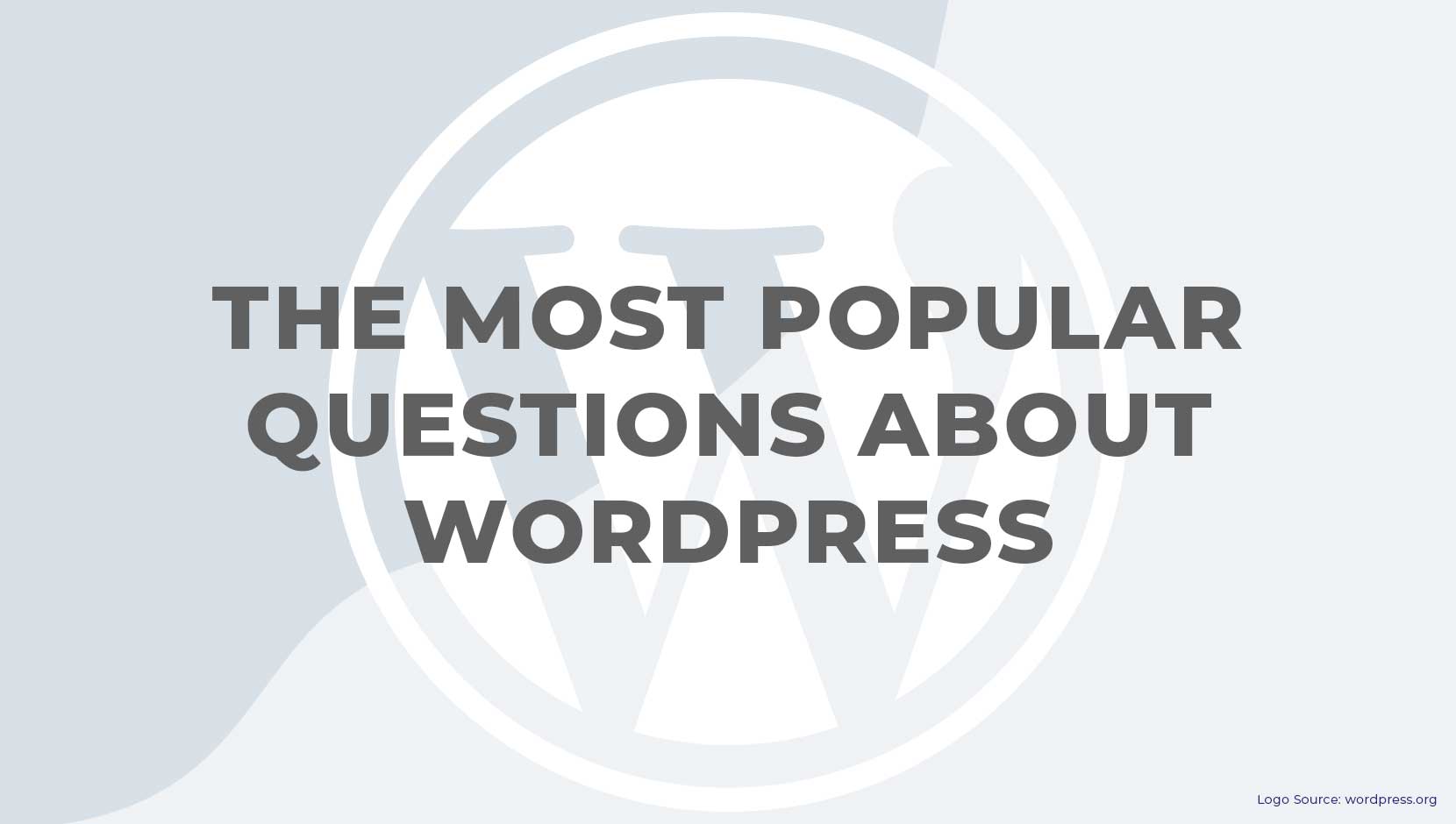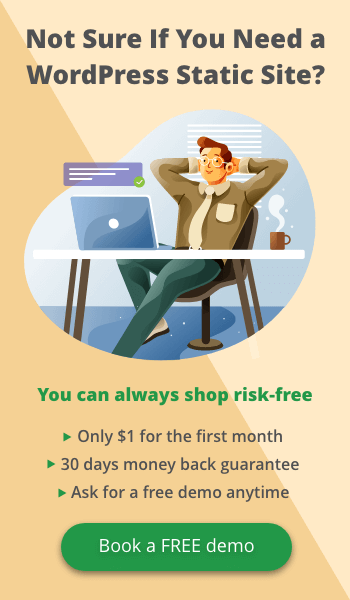WordPress is a global leader in CMS, which has numerous admirers and supporters worldwide. Initially, it was designed as a straightforward blogging platform. However, over time, it has developed into an internationally renowned content management system. Today, WordPress has contributed over 32% of the Web. What is this popularity’s secret? It’s comfort, user interface, without any question.
The platform is complete with free professional website templates to create a great, productive and lucrative website with sites, themes, and plugins. No justifications are required for owners of websites built using WordPress. They ensure it’s robust, affordable, and has many add-ons for professional website development and pre-built WordPress subjects. If you don’t feel satisfied with the installation of default WordPress, you can always turn it into something different.
Nowadays, WordPress is one of the most widely used web platforms in the web development market. But there are plenty of confusing things about WordPress. It seems that a lot is going on WordPress platforms. As a beginner, you just need a proper guide in order to clear your mind. Because Tons of inquiries regarding WordPress and how it works are quite complicated. That’s why we’ve compiled this collection of frequently asked WordPress questions to help you out. Also, provide precious solutions to your website.
Let’s dig into it!
Common Questions about WordPress
If you’re a newcomer, you’ll have a lot of questions regarding WordPress. Below are the most frequently asked questions about what WordPress is?
1. What exactly is WordPress?
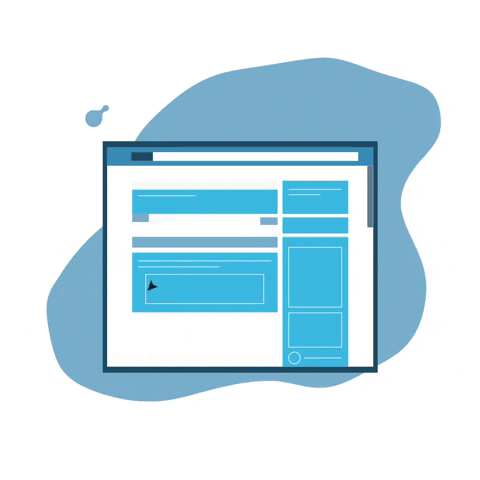
WordPress is a content management system (CMS) that allows you to manage your website’s content (CMS). It’s an online platform for creating, editing, maintaining, and sharing material, including excellent articles, pictures, and other media. This is why it’s such a good tool for making blogs and other web pages.
2. Is WordPress a free platform?
Although WordPress is a public, open internet platform, all you have to do is purchase a Web hosting package in order to utilize it. There are plenty of hosting providers in the market. You can buy a hosting plan for as cheap as $1 per month. But we suggest you to invest a little more in a managed WordPress hosting package that helps you establish and operate your website with the breeze.
3. Is it difficult to learn?
WordPress may appear challenging to master, but it is probably one of the most straightforward tools to master. WordPress is the simplest and quickest platform to use if you want to build a blog or website. Mainly, there are so many plugins and themes to choose from when creating your website. WordPress has a lot of complications. As a result, it may be intimidating at times. But don’t let it hold you back!
4. What makes WordPress.com and WordPress.org different?
One of the most perplexing aspects of WordPress for newcomers is the distinction between WordPress.com and WordPress.org. If you are unfamiliar with the upsides and downsides of each, determining which is best for you might be difficult. In a nutshell, WordPress.com is similar to a website builder like Weebly or Wix. While WordPress.org allows you to choose your own hosting plan and offers you total control over your website.
5. Is it possible to create a WordPress website for free?
Yes and no are the answers. You can create a free WordPress.com site, but it will be labelled, and you only have limited customization choices. Although self-hosted WordPress is indeed available for free. But you will need to pay fees for a few things to access it, such as web hosting, a domain, and other services.
6. Is it possible to create a WordPress website on your own?
WordPress is meant to be user-friendly, even for individuals who have no prior expertise with web building or coding. Anyone can build a professional website or blog by using the proper theme and plugin. However, if you feel you want more complicated customized features, you may employ numerous WordPress experts.
7. Difference between a domain name and web hosting?
The identity of your site is its domain name; for instance, our domain name is flatsite.com. Web hosting is essentially renting space on a live server to run your website and make it accessible to people from all over the globe. You must need a domain name and a Web hosting account to make your website live and fully functional.
8. What’s a WordPress Dashboard?
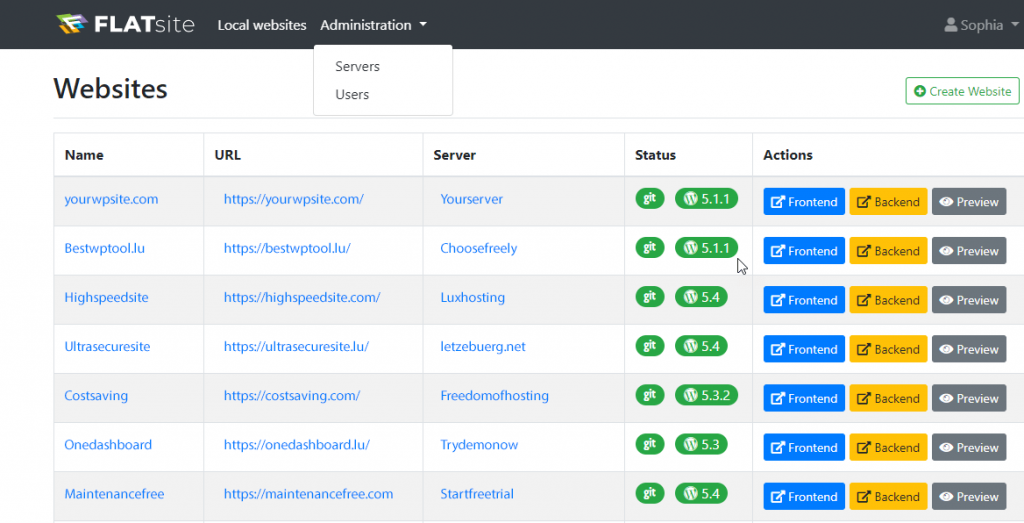
It’s one of the most commonly posed questions regarding WordPress when initially beginning a website. The WordPress dashboard is usually the center of attention. When working on your website, you’ll spend the majority of your time on the WordPress dashboard. It comes with all of the features and functionalities you’ll need to build a website or blog.
9. What exactly is the distinction between plugins and themes?
These two elements are both essential, yet they are quite distinct. A plugin enhances the functionality of your WordPress setup by adding features such as security checking and spam protection. Where Themes control the overall site looks.
10. What is the process for installing plugins and themes?
A plugin or theme can be installed in a variety of methods. Both actually occur on your site’s admin panel. The first method is simple, open your dashboard page and search plugin or theme directory in order to install and activate. Secondly, you can also upload them to your website, which is one of the most common methods used to install premium items.
11. Is it WordPress a safe and secure platform?
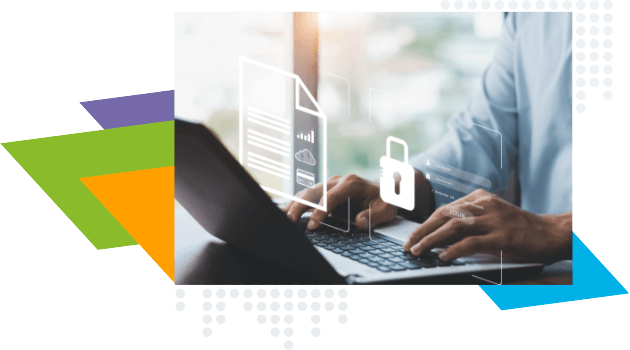
WordPress is one of the most secure platforms if you apply good security standards. Therefore, if you don’t follow the security standards, it will grow increasingly prone to cyber-attacks. In WordPress, you may utilize various plugins, solutions, and other technologies to make your site more secure.
It’s also critical to maintaining your WordPress installation, widgets, and design up to modern at all times.
FLATsite’s platform for example, is one means WordPress agencies and developers use to make their sites unhackable, without the need for plugins.
Learn more here, on how to make you WordPress sites secure from hackers.
12. Is it WordPress tags and classification are necessary to utilize?
In WordPress, categories and tags are used to organize material – they’re called taxonomies. They’re not required, but they come in handy. Categories and tags assist visitors and search engines in locating content on your site by making it organized. By implementing them, you’ll be able to promote faster search results of pages and offer a more significant customer experience.
13. What is WordPress used for?
While WordPress began as a blogging site, it has evolved into much more than that. WordPress is currently used to construct a wide range of sizes thanks to the usage of plugins and customized themes. You can quickly convert your WordPress installation into an online store, portfolio, company site, or something else entirely with the appropriate tools.
14. How do I sustain my WordPress site?
There is a lot that goes into keeping any sort of website up and running. You’ll need to follow it up, upgrade it, pay attention to its protection, and do plenty of other duties. Fortunately, many of these are automatable with WordPress and if you use FLATsite, your WP site will be virtually impenetrable.
See how FLATsite makes this possible in this article.
15. What are the steps for configuring my WordPress settings?
In the right-hand dashboard column, you may access your settings. There are seven categories, including General, Writing, Reading, Discussion, Media, Permalinks, and Privacy. Most of the site comes with the suitable default settings. If you do need to make adjustments, our page on the subject has a wealth of information.
16. What is the distinction between posts and pages?
These two sorts of materials are easily mixed together. A page is essentially a permanent, static feature on your websites, such as your leading website pages like home page, about page, or Contact page. A post is generally a short-lived blog post or article. You may, however, modify your posts to fit the demands of your site and want them for other purposes, such as notifications, tips, or other material. As you progress above WordPress for amateurs and get more familiarity with the software, you may also create new “custom” classes for different sorts of content.
17. What exactly is a widget?
A widget is a tiny content section that shows on your website in various locations. They’re generally found in a right-hand column or your footer of the page. However, the exact position depends on your WordPress theme. Recent postings, contact information, social networking outlets, and search boxes are all standard widgets. They’re usually prominent and aren’t regarded as part of your main site’s content.
18. How do I install WordPress?
Although, WordPress is explicitly launched the five-minute installation process. However, most hosting provider companies make the process super simple. Most of the top-rated companies are offering a 1-click installation method from your cPanel. But if you have a dedicated Server, all these things are optional.
19. What’s WordPress procedure for creating a database and a user?
To install WordPress the traditional way, check your control panel to determine whether you need to establish a database personally. If that’s the case, go to cPanel and look under MySQL Databases. Navigate to Home Privileges Add a new user if you’re using phpMyAdmin.
If you want to save time, use FLATsite. WordPress comes preinstalled and you get lots of cool perks like a static site generator and easy dashboard to manage multiple sites. FLATsite also eliminates the need for a WordPress database. Instead you use private servers and export a static impenetrable site in the final stage.
20. How to write a post in WordPress?
First of all, scroll the left menu bar until you see the posts menu section. After that, you can see the “add new button”; click it. Now you’ll see a field in which you can type a new post. Once you’ve finished writing your text, click Publish to make it public.
21. How to generate a new page in WordPress?
To create a new page, go to the Pages menu and select Add New.
22. How to make a new category?
In order to create a new category, click on the left side post menu of the page. After that, click the Dashboard Categories and choose to add new category option.
23. How can I alter a post’s category?
To alter a post’s category, go to Posts Menu Edit and select Quick Edit on the post you want to modify. Then, under the Categories menu, choose a new category and click Update Post to save your modifications.
24. How can I delete the post category?
In the Category tab, choose the category you want to eliminate, and then click Delete. When the confirmation pop-up sign displays on your screen, click “OK” to proceed. However, keep in mind that all entries in this category will be transferred to the default category of Uncategorized.
25. What is the best way to add photos to my WordPress site?
The WordPress Material Library is where WordPress saves pictures and other media. By going to Media > Add New on your admin panel, you may immediately add material to it. You may also use the WordPress editor option to add pictures. To do that, select an image block and then click the Upload button. You can also do it by drag and drop functionality.
26. Is it possible to include video and audio files on my WordPress site?
WordPress can handle both audio and video files! However, these files are typically big and might cause your site to load slowly, especially when it comes to movies. Instead, you might wish to explore hosting bigger media files offsite.
27. How can I get started with WordPress and open my own store?
Installing an e-commerce plugin on WordPress is all it takes to create a store for your business. WooCommerce and Ecwid are the two most renowned solutions, which are excellent choices for beginner entrepreneurs.
Bottom Line
It might be difficult for newcomers to grasp the basics and what WordPress is used for. However, the answers to a few basic questions may provide you with a great deal of information about how WordPress runs and what you can do with it. That’s a lot of commonly asked WordPress questions. We hope you found the solution you were hunting for.
To Conclude
We just covered several commonly asked questions starting from the fundamentals of WordPress to more sophisticated questions about its privacy and sustainability. Now we hope you are ready to go with this platform. If you still have some questions in mind to start your WP website, you can visit our site to book a free website consultation. FLATsite is a static site generator that allows you to create one of the most protected and robust WordPress sites possible. It’s totally up to you. However, we suggest you choose FLATsite to develop swift, safe and expandable static WordPress sites in no time.