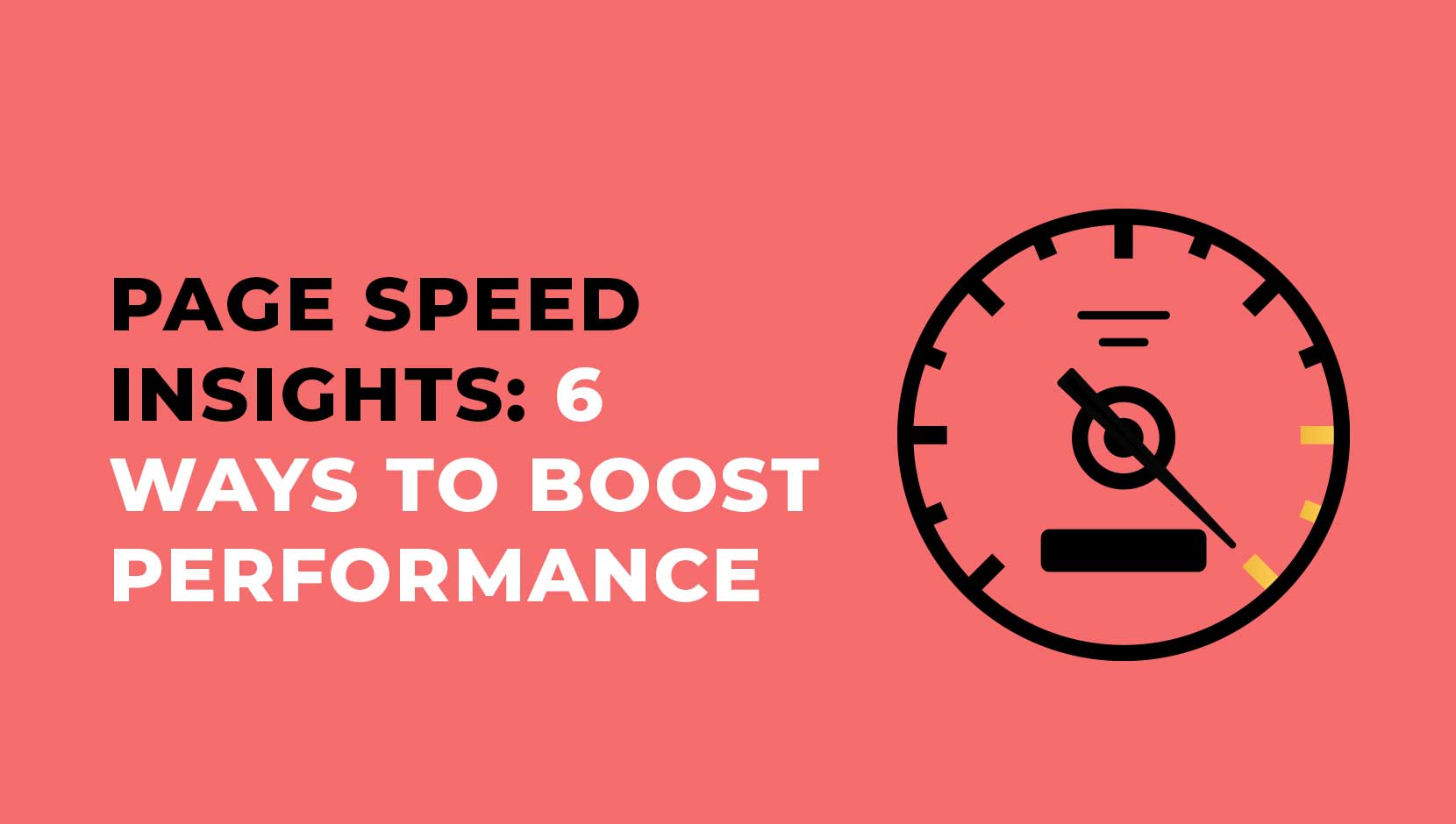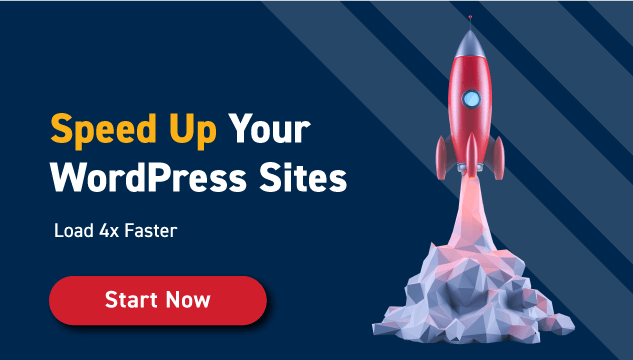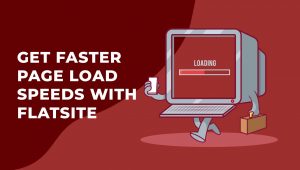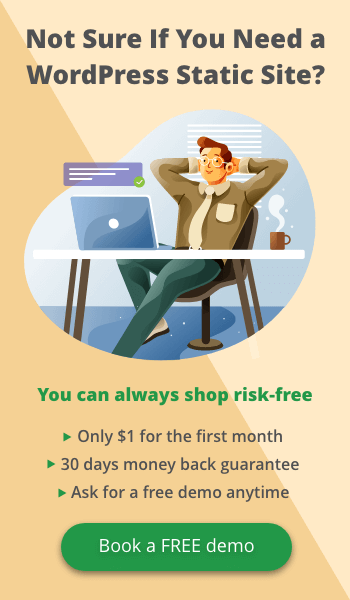If your website is slow, your visitors will leave your site long before your homepage can finish loading. If the first impression your visitors have of your website is that it’s slower than a snail strolling through molasses, chances are they’ll never come back to your website again. That’s why so many website owners are giving their website a boost by using FLATsite to turn it into a speedy static site.
FLATsite is a static site generator, and it’s a handy tool that lets you turn your WordPress website into a static website. Static websites are lightning-fast because they have no database. So, the webpages don’t need to be generated from scratch every time a visitor tries to access them.
But that’s not the only thing you can do to give your website a speed boost. In this guide, we’ll give you six ways to speed up your website.
But first, you should know how to check your website’s speed.
How to use to use Page Speed Insight on Google
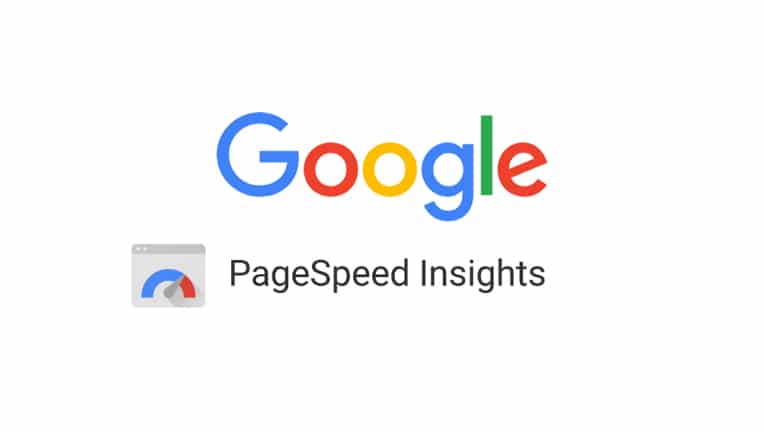
Google Page Speed Insight analyses the speed of any website you type into it. Page speed is listed in a score out of 100 and the closer you can get your website to 100, the better for your conversion and your search engine ranking.
If you get a low score, that doesn’t mean you should throw away the whole website. There are 6 things you can do to increase your Google Page Speed Insight score:
6 ways to improve your Google Page Speed Insight score
1. Have low request counts
The more requests your visitors’ browsers have to make to load a single page from your website, the bigger the resources your server needs to return, and the longer your website will take to load. So, if you want to speed up your website, take some time to figure out the request count “sweet spot” for your website. (This will vary from website to website.) Take a look at your website and see if you can reduce the number of web fonts you use, the number of external resources your pages need to call to, the size of your scripts, the size of your frameworks, and the size of your images.
Speaking of images…
2. Optimize your images
When you have too many images on a webpage, you force your server to make multiple trips around the server to get all the resources it needs to load them. This slows down your page speed. If you don’t want to get rid of your beloved images, try combining them into CSS sprites. These combine all images on a page into a single image so that your server doesn’t have to make multiple trips. Also, make sure you’re using the right image format. Formats like JPEG can reduce your image weight by up to fifty percent – without sacrificing quality.
3. Check your plugins
Plugins make your website adaptive and interactive, but they also weigh down your website and make it take longer to load. If your plugins are low quality or outdated, they’ll be an even bigger drag on performance. To make sure your plugins don’t slow down your website, remove any that are out of date, of questionable origin, or redundant.
4. Compress your content
Compressing your content is a great way to improve your page speed. If you use web servers like Apache and IIS, the GZIP algorithm will automatically do this on HTML, CSS and JavaScript. But even if you don’t use these servers, you can search online to find compressor services that will remove any unnecessary bits of code in your website.
5. Use video formats instead of GIFs
GIFs are a really fun addition to any webpage, but they also put a huge strain on your web servers. If you want to give your website the whimsy of an animated GIF, you can ask a tech-savvy friend to convert your GIF into a video file that looks just like a GIF!
If you are the tech-savvy friend, here’s how you do this:
Install FFmpeg. (It’s an open source tool that lets you convert file formats.) Once you’ve decided whether you’re using MP4 or WebM, use the command line to convert the file formats. To do this, you’ll need to run this command: ffmpeg -i babygoats.gif babygoats.mp4.
This will convert the GIF named babygoats.gif into an MP4 video named babygoats.mp4.
Once you’ve finished changing the file format, embed the video on your WordPress site to make it look like a GIF. To do this, upload your video to your media library then add this code to the page where you’re adding the GIF:
<video autoplay loop muted playsinline>
<source src="babygoats.mp4" type="video/mp4">
</video>
This will get rid of the audio in your video so it’s muted like a GIF. It will also make the video auto-play, just like a GIF.
6. Use FLATsite to convert your WordPress website to a static site
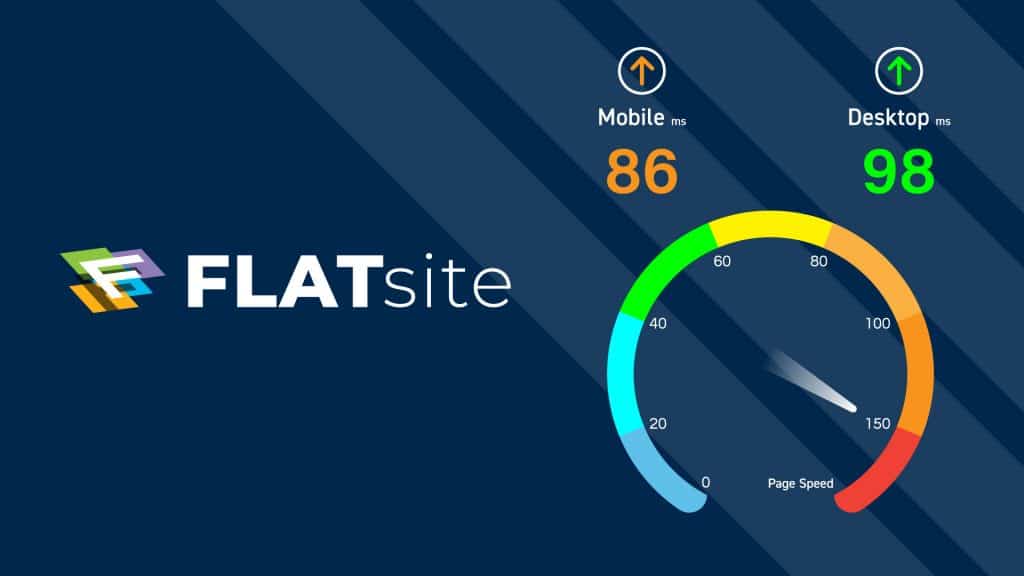
We’ve already told you how fast static websites are, but now we’re giving you the facts to prove it. Here’s a table comparing our page speed to the page speed of websites created using our competitors (Remember that the closer the score is to 100, the faster the website is.):
| Device type | Shifter | HardyPress | Strattic | FLATsite |
Mobile | 18 | 55 | 69 | 86 |
Desktop | 74 | 88 | 94 | 98 |
Numbers don’t lie. FLATsite is fast.
Wrapping up
A slow website will send your visitors running right to your competitor’s website, but these six tips will help you give your website the speed boost it so desperately needs. If you’ve recently converted your website to WordPress only to find that it’s now moving at half the speed it used to, check out this cheatsheet to speed up your website after converting it to WordPress.