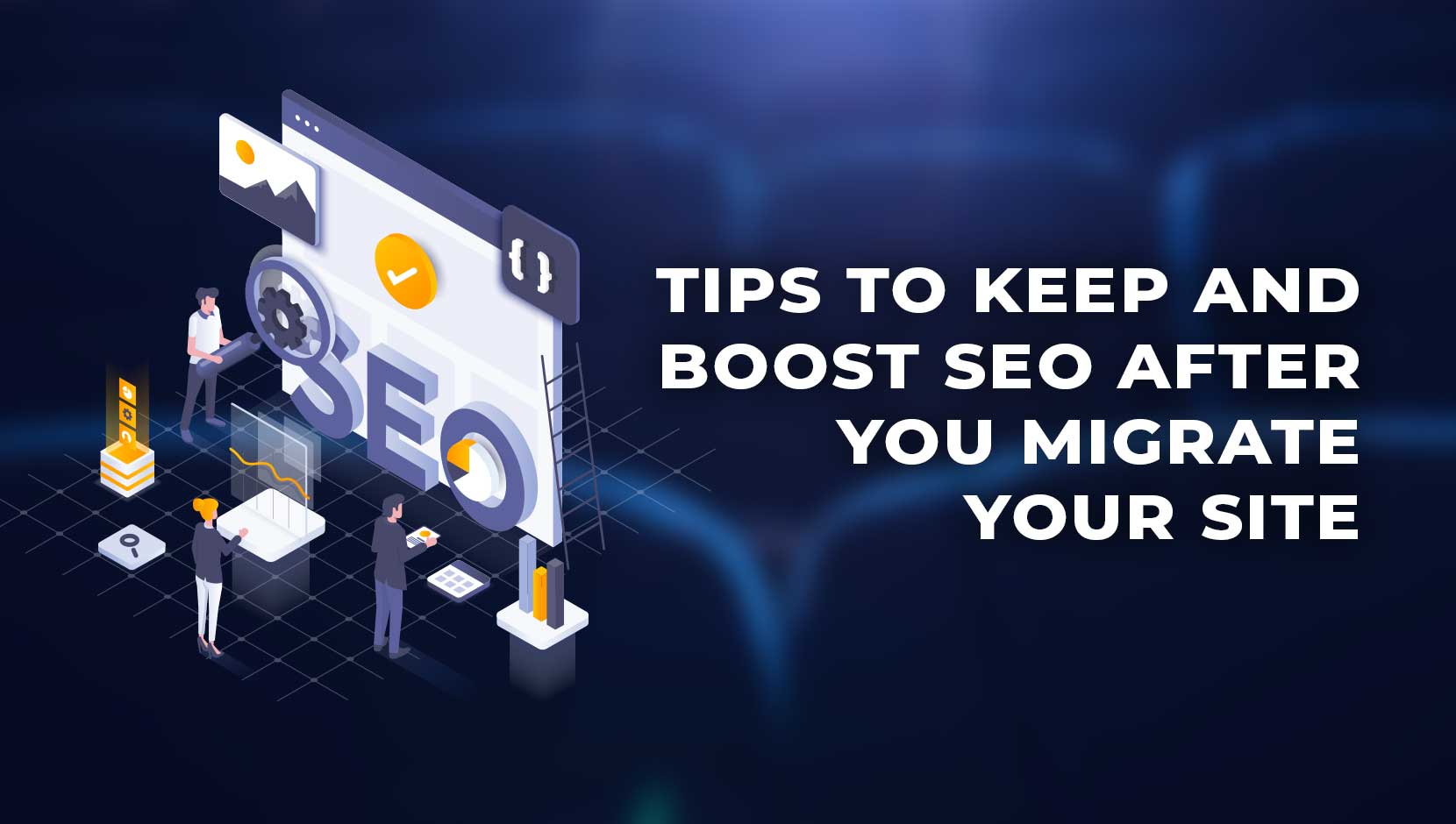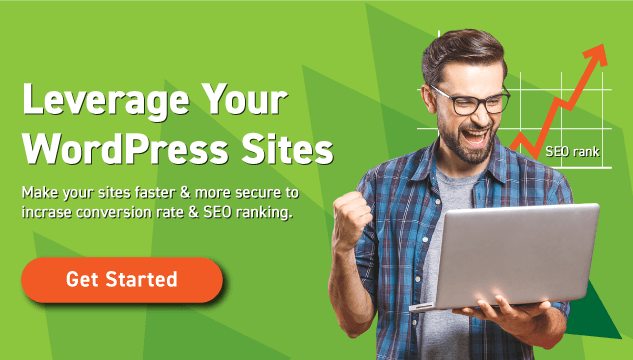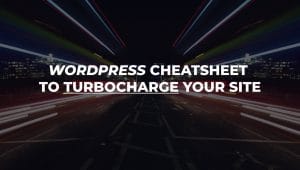A brand can work for years building a good reputation and delivering excellent service only to undo all of it with a bad site migration. If you migrate your website without proper preparation, your search traffic will plummet, and your website will be a ghost town. But that doesn’t mean you should never migrate your website. Sometimes, migrating to a static website or moving from HTTP to HTTPS can be just what the branding guru ordered.
Here’s a checklist to help make sure you don’t destroy your SEO after migration:
7 tips to boost SEO after migration
1. Pre- and post-analysis
You won’t know if you took a hit to your SEO after migration unless you look at your Google Analytics data before and after you make your move. Once you have your pre-migration data and your post-migration data, you can look at them side by side to see which pages saw a drop in SEO after migration. This will help you fine-tune your SEO strategy, so you only spend time on the pages that have actually been hit.
2. Test, test, and test again
As a rule, never migrate WordPress site without testing it on a test server. That way, if anything goes wrong, you won’t break your actual website.
Thankfull FLATsite has you covered. There’s no need to install a plugin.
3. Back up your old website
Always back up your website before migrating. That way, if something goes wrong, you’ll have a safety net. If you have a WordPress site, make sure your backup includes the full database and files.
2. Migrate when no one will notice
It’s stressful enough to migrate WordPress site. Doing it at a time when you usually get peak traffic is just asking for a headache. No matter how careful you are, you’re going to experience a temporary drop in SEO after migration and even during migration. That’s why it’s usually best to migrate WordPress site during a slow period, so you don’t lose traffic just when you’re getting hordes of visitors.
If you run an eCommerce store, migrate your website after a big holiday. Not right before and definitely not during.
Your Google Analytics data will help you figure out high- and low-traffic periods for your website, so keep this data on hand when you’re scheduling your site migration.
3. Before you run, crawl
Before you migrate WordPress site, be sure to crawl the site. While you’re doing that, arm yourself with a complete list of the URLs on your old site and use this checklist to guide you:
- Remove or replace links that lead to 404 pages
- Update links so they point to the new page
- Link orphan pages
- Check for redirects
4. Map old URLs to new URLs
To make this go as smoothly as possible, create a document that lists every old URL beside its new URL. If you forget to move an old URL to the new website, you won’t be able to get search traffic on that page, and you’ll see a drop in your SEO after migration.
And try not to change the URL architecture unless you have very compelling reasons to do so. If you change your URL architecture too much, Google will see it as a completely different site, and you’ll lose your search engine rankings. Also, keeping the same architecture lets you use regex in your .htaccess file when you’re moving your old pages, which lightens the load on your server and makes the whole migration process a lot less stressful.
5. Update internal links
Make sure all the HTML links on your new website point to the new website instead of the old one. It’s tempting to leave the links as they are, since they’ll end up redirecting to the new URL anyway, but this will be a heavy, creaking weight on your server. And a slow server slows down your website, which damages your SEO ranking.
If you want to speed up this process, do a Search and Replace on your database, so it updates your domain name without changing the folder structure.
6. Use the All-in-One WP Migration plugin
To do this, follow these steps:
- Install the All-in-One WP Migration plugin and activate it.
- Click “All-in-One WP Migration” on your sidebar.
- Click “EXPORT TO” and select “FILE”. (The plugin will now generate a full backup of your website.)
- Upload the .wpress archive on a cloud service. (Dropbox is a good option for this.)
- Get a public, shareable link of the file.
- Paste the URL of the generated backup on our importer.
7. Hide the old site until it’s showtime
Above all, to reduce the stress of migration and preserve your search engine rankings, hide the new site from search engines until you’re ready to take it live. To do this, go to Settings > Reading and check the box next to Discourage search engines from indexing this site. When you’re ready to share your new site with the world, uncheck the box.
The Takeaway
Migration is the right choice when you’re rebranding, moving to HTTPS or moving to a static site as an agency or developer. Even a well-executed site migration can cause fluctuation in web traffic, but if you follow the steps in this guide, you’ll be able to migrate your site to a new website without losing your SEO after migration. If you play your cards right, you’ll even get a ranking boost!