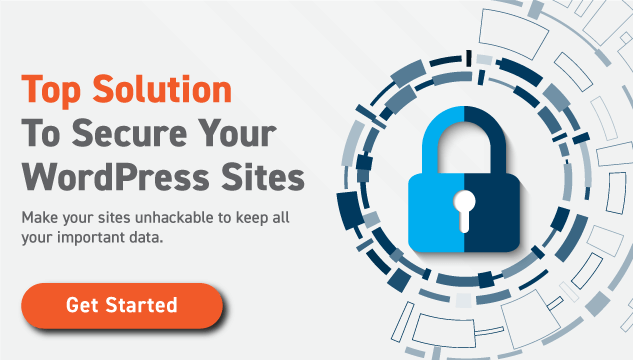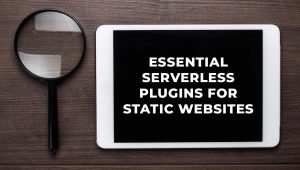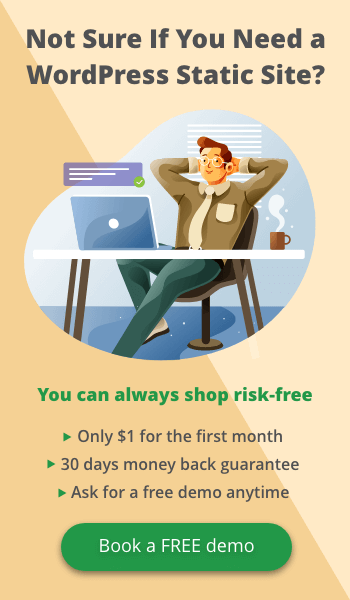The time has come for you to join the FLATsite family. Let me be the first to welcome you. You have joined a web host with the latest technology, and some of the fastest servers. There are a few things though that we need to get out of the way before you can begin generating static versions of your WordPress website, an orientation if you must. Chief among them is website security, and backing up your website.
Backup your website before migration
Pro-tip: in addition to any regularly scheduled backups that you already have, creating a full backup of your website before any major change is a very good habit to form. This becomes even more relevant when preparing to migrate.
Most migration services and plugins include backups prior to migrating. For your WordPress website, ensure that your databases are included as this is really the epicenter of your website. All-in-One WP Migration includes a backup of your databases, so this should provide some peace of mind.
Website Security during Migration
While your SSL certificate is linked to your domain name, migrating to a new host will require you to rekey your current certificate; otherwise, it will not work at your new host. There are a few steps involved, such as resigning your certificate signing request (CSR), which then has to be validated. Unlike the other bits involved with migrating your website, this portion takes some time.
If you were using a free certificate that was a part of your old hosting package, then getting a new one is a must.
Three Tips to Know before you Migrate
Here are three general things to keep in mind when migrating your WordPress website to FLATsite.
- Do not be in a hurry to close down your old website. There are several behind the scenes events happening during and shortly after migration, even if you use a plugin. Furthermore, some issues will not become obvious until later. You can help by checking all your links, watching the pages load, and confirming all your advertisements, among other factors, are present, and operating as they should.
- If your domain name will be changed, then consider using redirects to ensure customers find your new domain. The last thing you want is to: one, lose your customer base because your new site could not be found and two; lose any SEO ranking that you would have earned from your previous site.
- Will there be downtime during your migration, or perhaps afterwards? If yes, then you may want to put something in place so that customers know what is happening. Again, losing your customer base is not an option. The All-in-One WP Migration plugin allows for speedy transfer of your website, thus keeping downtime, if any, to a bare minimum.
Migrate to FLATsite with the All-in-One WP Migration Plugin
WordPress offers innumerable numbers of plugins, of varying abilities and trustworthiness. FLATsite is confident that whether you are an individual developer or in charge of multiple websites, All-in-One WP Migration plugin will satisfy your website migration needs.
Plugin Installation
To the install All-in-One WP Migration plugin:
- From within your WordPress dashboard, click on ‘Plugins’ from the list left of screen
- Select ‘Add New’
- Enter ‘All-in-One WP Migration’ into the search bar right of screen
- Click ‘Install Now’ when results are populated, followed by ‘Activate’ when the button changes
All-in-One WP Migration is now visible in your list of available plugins and is ready for use.
Migrating with the Plugin
Each website is different, and as such, will have different settings requirements. This means that you should pay particular attention to areas where unique settings requirements are needed. To use the plugin to help you migrate your WordPress website:
- In WordPress, click on ‘All-in-One WP Migration’ from the ‘Plugins’ option left side of screen
- Select ‘Export’
- From the green drop-down menu at ‘Export to’, select ‘File’
- This will automatically bundle up your WordPress website as a .wpress file, and download it to your computer.
- You can also use this as a backup, so consider saving the file in a secondary location.
- Install the same plugin from within your FLATsite dashboard
- This time instead of selecting ‘Export’, select ‘Import’ to migrate your WordPress website
- Click on ‘Import from’ from the green drop-down menu, and select ‘File’
- Follow the path to retrieve the .wpress file, click ‘Open’
- The migration of your WordPress website has now begun
- Click ‘Proceed’ after migration has been completed
- Don’t forget to attend to your permalinks when prompted to do so.
Is This the Only Way to Migrate your Website to FLATsite?
There are countless plugins as was said above, however we have fully tested the All-in-one Migration plugin and it works like a charm. This plugin has proven helpful to millions of website owners as they save time and oftentimes require very little information technology knowledge. FLATsite is flexible and can all types of website. It’s good to remember that static sites don’t have databases and thus, database to database transfers are not possible.
Conclusion
Using the All-in-One WP Migration plugin to migrate your WordPress site is easy, and efficient since the tool uses 1-click installation processes. Thank you for joining the best static website generator hosting service.